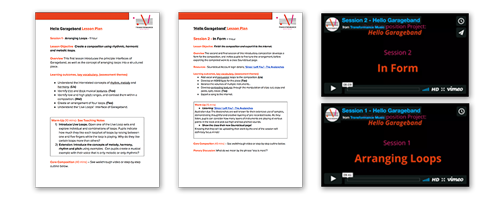iPads are designed to be used with little or no set-up, but if you are using them predominantly in ALN/SEND settings, some small tweaks can make a big difference to the playing experience (NB: If you have an IT technician or someone else who is looking after the iPads you should probably ask them before making these changes. They might be kind enough to do it for you…).
a) Turn on ‘Guided Access’
Guided access allows the iPad to be fixed in a single app, and can de-activate any part of the screen. It works on all apps. This has two main uses: Firstly, it enables pupils with limited fine motor control to only trigger the parts of the screen that are appropriate. Secondly, it prevents pupils leaving the app to play on games, surf the internet etc.
To turn on Guided access (you only need to do this once),
- Open the Settings app.
- Press General > Accessibility > Guided Access.
- Switch on Guided Access, tap Passcode Settings then ‘set your four-digit passcode’.
- Choose a password. We use ‘0000’.
To use Guided Access:
- Open the app you want to use (e.g. Thumbjam).
- Triple-click the ‘home’ button (the physical button on the front of the iPad). This will open up the guided access menu.
- Draw around the areas you want to disable – they will turn grey – then press ‘start’.
- When you want to exit Guided Access mode, triple-click the home button again and enter your passcode.
b) Turn Off ‘Multitasking Gestures’
Multitasking gestures allow users to do things like ‘swipe with four fingers to switch between apps’ and ‘pinch the screen to return to the home menu’. ALN/SEND users often trigger them by accident, interrupting the music, and it is usually best to switch them off.
- Open the ‘settings’ app.
- Press ‘General’, then ‘Multitasking’.
- Swipe the ‘gestures’ setting too off (from green to white).
c) Change the Passcode Settings
The passcode is the code you have to enter on some iPads every time you ‘wake it up’. This can waste time. You can change the settings so that the passcode is only required every hour, meaning you only have to enter it once at the beginning of the session.
To change the passcode settings:
- Go to the ‘Settings’ app’.
- Choose ‘Passcode’ > ‘Require Passcode’.
- Choose ‘After 1 hour’.
You could also consider changing the time the iPad is idle before it auto- locks. We use 15 minutes. Go to: Display & Brightness > Auto-lock